Forms are a staple part of almost every web application, so it’s important to know how to manipulate them, fetch data and update models. Likewise, validation is just as important, and it’s likely you’ll need some sort of validation for every model.
This guide will explain about the whole of this process, such as how to handle form information, update records, and validate models.
Capturing form events
The first step is actually to capture the form’s submit event, so we know when a user wants to submit a form. The easiest way of doing this, is with Spine’s controllers events option, for example:
//= CoffeeScript
class Contacts extends Spine.Controller
events:
"submit form.contactForm": "create"
create: (e) ->
# Form submitted
new Contacts(el: $("body"))
//= JavaScript
var Contacts = Spine.Controller.sub({
events: {
"submit form.contactForm": "create"
},
create: function(e) {
// Form submitted
}
});
new Contacts({el: $("body")})
The events property ensures that all submit events on the matching form are captured, calling the create function. Now, by default, forms cause a page reload. This is definitely not the behavior we want, since the page reloads, we’ve lost all state. Rather, we’re going to send any required requests to the server using Ajax.
To ensure the form doesn’t reload the page, we’re going to need to cancel the ‘default event’. This is easily done on the event object passed to our create() function.
//= CoffeeScript
class Contacts extends Spine.Controller
events: {"submit form.contactForm": "create"}
create: (e) ->
e.preventDefault()
# Form stuff
//= JavaScript
var Contacts = Spine.Controller.sub({
events: {"submit form.contactForm": "create"},
create: function(e) {
e.preventDefault();
// Form stuff
}
});
Calling preventDefault() on the event prevents the default action, and is preferable to the alternative of returning false from the function. The latter approach cancels event propagation (something we could need later), and makes debugging extremely difficult if any code inside the event callback throws errors.
Retrieving form data
So, now we know when forms are being submitted, but how about actually retrieving the data contained inside the form. We could manually go through every input element in the form, reading their value, but we’re lazy so let’s automate it!
Spine’s models have a fromForm(form) function, which takes a form and returns a new record ready to be saved. Just give your form inputs the correct name attribute (matching the model’s attributes), and everything will work correctly.
//= CoffeeScript
class Contacts extends Spine.Controller
events: {"submit form.contactForm": "create"}
create: (e) ->
e.preventDefault()
contact = Contact.fromForm(e.target)
contact.save()
//= JavaScript
var Contacts = Spine.Controller.sub({
events: {"submit form.contactForm": "create"},
create: function(e) {
e.preventDefault();
var contact = Contact.fromForm(e.target)
contact.save();
}
});
Updating a record
Updating a record is now trivial, we have the data, all we need is the record. If you’re using the element pattern, then you’ve already got a local reference to the record. All you need to do now is load in the record’s new values from the form, and save it:
//= CoffeeScript
class ContactItem extends Spine.Controller
events: {"submit form.contactForm": "update"}
update: (e) ->
e.preventDefault()
@item.fromForm(@form).save()
//= JavaScript
var ContactItem = Spine.Controller.sub({
elements: {"form.contactForm": "form"},
events: {"submit form.contactForm": "update"},
update: function(e) {
e.preventDefault()
this.item.fromForm(this.form).save()
}
});
If, on the other hand, you don’t have a local reference to the record at hand, you’ll have to get one. If you’re using jQuery.tmpl templating library, you can see which record an HTML element is associated with, by calling tmplItem(), otherwise you can set an attribute on the item, indicating its ID.
So, our view may look like this:
<div data-id="<%%= @id %>" class='item'>
<form>
<input name="name" value="<%%= @name %>" />
</form>
</div>
And our controller like this:
//= CoffeeScript
class Contacts extends Spine.Controller
events:
"submit .item form": "update"
update: (e) ->
e.preventDefault()
item = Contact.find($(e.target).attr('id))
item.fromForm(e.target).save()
//= JavaScript
var Contacts = Spine.Controller.sub({
events: {"submit form.contactForm": "update"},
update: function(e) {
e.preventDefault();
var item = Contact.find($(e.target).attr('id));
item.fromForm(e.target).save();
}
});
Adding validation
Validation is dirt simple, and leaves you a lot of flexibility in how you display error messages to users. Firstly, to add validation to your models, you need to override the model’s instance function called validate(). Essentially, if validate() returns anything, validation fails. Let’s see how we’d validate the presence of a first_name attribute on a model:
//= CoffeeScript
class Contact extends Spine.Model
@configure "Contact", "first_name"
validate: ->
"First name is required" unless @first_name
//= JavaScript
var Contact = Spine.Model.sub();
Contact.configure("Contact", "first_name");
Contact.include({
validate: function(){
if ( !this.first_name )
return "First name is required";
}
});
So, if the record’s first_name is missing or an empty string, validate() will return a message and validation will fail (empty strings coerce to false in JavaScript).
In your controllers, you can cater for failing validation by checking to see if the record is valid before you save it:
//= CoffeeScript
unless item.save()
msg = item.validate()
return alert(msg)
save() and updateAttributes() both return false if validation fails. validate() returns the actual error message. In the example above we’re doing the simplest possible thing, opening an alert box containing the validation failure message. You may want to display more information to users, such as highlight the relevant inputs. This you can do by returning an object from validate(), specifying which attributes are at fault and their associated error messages.
Form validation
Validation for form inputs in HTML5 is fairly straightforward. If a field is required, simply set required on the <input /> element. Likewise, modern browsers, such as Chrome and Firefox, validate the format of email addresses given to email inputs.
<form>
<input type="text" name="name" value="${name}" required autofocus>
<input type="email" name="email" value="${email}" required>
</form>
When the form is submitted, if the validation fails then messages will be shown by the inputs to help users rectify the situation.
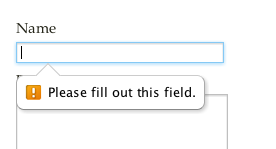
You can specify your own validation messages using the :invalid css pseudo selectors. For more information about HTML5 form validation, see the following articles:
- http://www.matiasmancini.com.ar/jquery-plugin-ajax-form-validation-html5.html
- http://www.alistapart.com/articles/forward-thinking-form-validation
- http://diveintohtml5.org/forms.html
For older browsers that don’t support HTML5 validation, you’ll need to use a shim. I can recommend the jQuery.HTML5FORM plugin.
Server-side validation
If possible, all validation should be done on the client-side. However sometimes this isn’t possible, especially with validating the uniqueness of a value. It’s a tricky problem, and Spine doesn’t have a good solution for this scenario yet.
You have a choice, either block the form whilst the Ajax request to the server is pending, displaying a validation error if the request fails. Or alternatively, you can validate the input before the form has been submitted with a background Ajax request.
For example, during the Twitter signup process, the username field validates before the form is submitted, as soon as the username input is unfocused.

As I mentioned earlier, it’s best to avoid uniqueness validation if at all possible. Most web applications will only need it at the user registration stage, and I suggest you leave registration and authentication to a backend service like Rails, rather than use Spine.